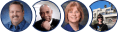Get Started Video Tutorial
Watch this video to turn into a Spin Rewriter ninja.
Prefer reading instead of watching videos?
Our written tutorial comes with detailed instructions that will guide you through every step of your Spin Rewriter experience.
How to get started?
It's extremely easy to start rewriting your first article.
No matter where you are inside your Spin Rewriter account, you can always click the "Home" link in the top menu. It will take you to the home page of your account where you can decide if you want to spin either a single article or multiple articles. Click your preferred option and you will get to Step 1 of the rewriting process.
Step 1 — Rewriting a Single Article
Say you decided to spin a single article and you picked the "Rewrite a Single Article" option. You should now simply paste your original article in the large input field on the page to get started.
Spin Rewriter will auto-save your article as soon as you paste it in the large input field — this way you never lose any of your work. Spin Rewriter will also count the words for you and let you know if anything seems to be wrong with your article.
Just below the article, on the left hand side of the screen, you will see the "Settings" button. Click it to open the settings where you can enable additional ENL Semantic Rewriting features that let you spin your article on paragraph and sentence level. If you want Spin Rewriter to rewrite your article on paragraph and sentence level as well, simply check the appropriate checkboxes.
If you want Spin Rewriter to analyze the actual role each word plays in a sentence (subject, object, adverb, ...) and completely rewrite the structure of your sentences, you will see a checkbox for that as well.
You can also rewrite your original article on the sentence and paragraph level manually if you wish. You can do this by highlighting various sentences and paragraphs with your mouse pointer.
Our system will help you add alternative variations of sentences and paragraphs while making sure that you're always using flawless spinning syntax. Here's an example:
{First sentence.|Alternative version of the first sentence.}
Perhaps most importantly, you can click the "Rewrite Paragraphs with AI" button. This feature will take advantage of cutting-edge AI technology to automatically write alternative variations for each paragraph of your article. This feature is extremely powerful and it truly works like magic.
Once you're satisfied with all the changes you've made to your article so far, you can click the "Next Step" button and you'll be taken to Step 2 of the rewriting process where you will be able to rewrite your article on a word- and phrase-level as well.
Step 1 — Rewriting Multiple Articles
If you want to spin multiple articles, click the "Rewrite Multiple Articles" option on the home page of your account. At this point you can simply enter your articles in one of the supported formats, pick additional rewriting settings, and click the "Rewrite Multiple Articles" button.
Spin Rewriter will do all of the work and then take you directly to your Archive where you'll find your freshly rewritten articles.
Step 2 — Selecting Synonyms
Once you've clicked the "Next Step" button in Step 1, you will proceed to Step 2.
This is where even more rewriting magic happens. You are now rewriting your article on the level of individual words and phrases.
Remember these tips to really maximize your productivity with Spin Rewriter:
- Selecting a word will give you a list of all synonyms that are available for that word.
- You can select individual words by simply clicking on them.
- You can also select phrases by clicking on the blue highlight that appears as you hover over a phrase. Phrases with synonyms are marked with an underline.
- You can quickly jump to the next / previous word by using ← and → keys.
- You can also jump to the next / previous word by using Shift+A and Shift+S.
- Individual words that have synonyms available are displayed in blue.
- Multi-word phrases that have synonyms available are underlined.
- Once you've selected a word and you see the list of available synonyms, you can always add your own additional synonyms using the input field at the top of the list.
- At the top of the list of synonyms you will also find 4 Quick Buttons:
- The button is selected by default.
- You can use the button to quickly select all reliable (top) synonyms.
- You can use the button to quickly select all available synonyms.
- You can use the button to quickly apply the synonyms you've selected to every other occurrence of the current word in the entire article.
- You can use the One-Click Rewrite option on the entire article with 3 different readability settings: more readable & less unique, recommended, or less readable & more unique.
- Your spintax can have multiple levels, i.e. you can add synonyms to brand-new synonyms.
- Once you're done rewriting your article, simply click the "Final Step" button.
Step 3 — Generating Unique Versions
Alright, you're almost done!
In the final step, your article gets automatically fixed in terms of punctuation, proper usage of the a and an indefinite articles, and other grammatical details. All of these automated adjustments make your generated articles super readable.
In Step 3 you can also choose your preferred spintax format, you can compare each of your spun articles to your original article side-by-side, you can preview different unique variations of your spun articles, and even export those unique variations as text files. Every time you preview one of the unique variations of your rewritten article, you can also quickly run it through Copyscape to make sure it's 100% unique.
Step 3 is also where you can select the category for your article and update the archived name of your article — this lets you stay organized and able to easily find your articles in your Archive at any later time.
Archive
Your archive of all finished articles is always available by clicking the "Archive" link in the top menu.
Inside your archive, you can create new categories and edit existing ones, delete or export multiple articles at once, and browse through all of your finished rewritten articles.
If you still have questions, check out our Frequently Asked Questions or contact us.